More about the advanced controls
This section tells you more about how the advanced controls work. There are four separate values which determine how the region boundary lines are created. The algorithm works as follows:
- The darkest parts of the scanned lines are converted to a region boundary line.
- This is controlled by the Line Pickup value; see link.
- An attempt is made to join any gaps in the region boundary lines, by converting fainter parts of the scanned lines to a region boundary line.
- This is controlled by the Line Growing value; see link.
- An attempt is made to join any gaps that still remain, by extending region boundary lines a small distance until they meet.
- This is controlled by the two Joining Distance values, which are located on the Preferences window because they're seldom changed; see link.
Line Pickup
The Line Pickup value sets a threshold. Scanned lines that are darker than this threshold are always converted to a region boundary line.
If the Line Pickup value is too low ('too black'), the region boundary lines may have gaps where the scanned line is fainter than the threshold, and so is not converted:

If the Line Pickup value is too high ('too gray'), you may get region boundary lines where there are faint blemishes and smudges in the scanned image:

Line Growing
The Line Growing value also sets a threshold. If a scanned line is darker than this threshold, and might fix a gap in the region boundary lines, it's converted; otherwise, it's ignored.
- Too high a Line Growing value can occasionally give extra unwanted regions.
- Too low a Line Growing value can result in unintentionally broken lines, which need rejoining.
However, you'll sometimes need lines that are deliberately not joined, as in this example, where the two lines represent the creases in the skin of the cheek:

To control whether or not pairs of lines like these join up, you can adjust the Joining Distance values; see below.
Joining Distances
The two Joining Distance values are set in the Preferences window:
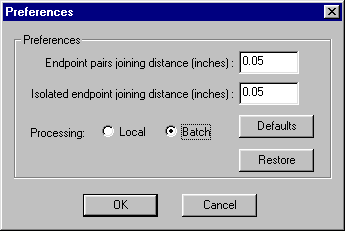
Each value sets a maximum gap size which will be automatically fixed after line pickup and line growing. They are used for different situations:
- The Endpoint pairs joining distance is used for a pair of endpoints that are close to each other and pointing at each other; for example the tips of a letter 'C'.
- The Isolated endpoint joining distance is used for an endpoint that is not near another endpoint, but that is near to a line; for example, a line ending at right angles to another one, almost forming a T-junction.
If a region boundary line has an endpoint, and any gap is smaller than the relevant Joining Distance, the line is extended to fix the gap. This happens even where the gap is blank, with no scanned line present.
You shouldn't normally need to change the Joining Distance values. If you do wish to experiment with them:
- Choose Tools > Preferences to display the Preferences window
- Enter new Joining Distance values.
- If you make a mistake, you can use the following two buttons at the bottom of the Preferences window:
- Defaults restores the default Joining Distance values.
- Restore takes you back to the last Joining Distance values you typed in.